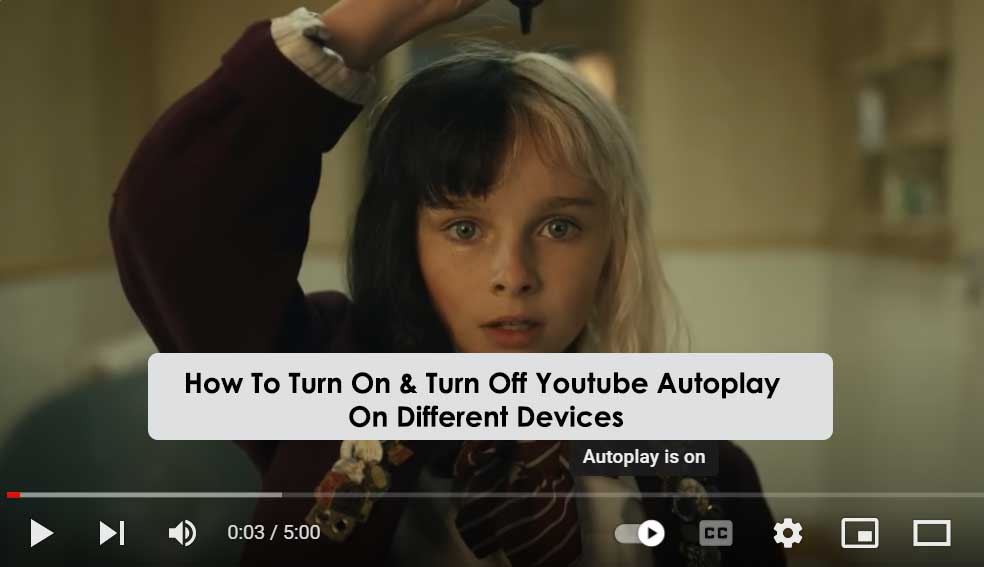YouTube is a global platform where people can share and watch videos of various topics and genres. It has a huge user base and a vast amount of content. Whether you want to watch music videos, tutorials, documentaries, or cat videos, Youtube has something for everyone. However, sometimes you may not want to watch the next video that Youtube suggests for you. That’s why Youtube has a feature called autoplay, which allows you to control whether the next video will play automatically or not.
Contents
I. What Is Youtube Autoplay?
Autoplay on Youtube is a feature that automatically plays another related video after the current video ends. The next video is chosen based on your watch history, preferences, and other factors. You can see what video will play next in the video player or on the right side of the screen.
Youtube autoplay can be useful if you want to discover new videos or watch a series of videos without interruption. However, autoplay can also be annoying if you want to stop watching videos or choose a different video yourself. That’s why you can turn autoplay on or off depending on your preference.
Autoplay on Youtube is a feature that automatically plays another related video after the current video ends. It can have some benefits, such as:
- The element of surprise: Youtube autoplay can introduce you to new videos that you may not have searched for or expected to watch. This can expand your horizons and expose you to different topics, genres, and creators.
- Grabbing audience attention: Autoplay can keep you engaged and interested in watching more videos. This can be beneficial for both viewers and creators, as it can increase watch time, views, and retention..
- Ease of use: Autoplay can save you time and effort from having to select a new video every time. You can just sit back and enjoy the continuous stream of videos without interruption.
However, Youtube autoplay can also have some drawbacks, such as:
- Annoyance and distraction: Autoplay can play videos that you may not want to watch or that are irrelevant to your interests. This can be annoying and distracting, especially if you are trying to focus on something else or stop watching videos.
- Data and battery consumption: Autoplay can use up more data and battery than you intended, especially if you are using a mobile device or a limited plan. This can be costly and inconvenient, especially if you are not aware of the autoplay settings.
- Loss of control and choice: Autoplay can take away your control and choice over what you watch next. You may miss out on other videos that you would prefer to watch or that are more suitable for your needs.
Therefore, autoplay on Youtube can have both pros and cons depending on how you use it. You can turn autoplay on or off depending on your preference using different devices. You can also use some tips and tricks to enhance your Youtube experience with autoplay.
Notes about Youtube Autoplay feature:
- For users aged 13 to 17 on YouTube, the Youtube Autoplay feature is turned off by default. If you are 18 or older, this mode is turned on by default. If you are using a supervised account, you may not see the option to turn on/off the Autoplay feature if your parents have turned it off for you. Learn more about parental controls for supervised accounts.
- You can choose different Autoplay settings on different devices. For example, you can “Turn on” the Autoplay feature in the YouTube app on your mobile device and “Turn off” this feature when watching YouTube on your computer.
- If you are connected to a mobile network, the Autoplay feature will automatically stop when you are inactive for 30 minutes. If you are using Wi-Fi, the Autoplay feature will automatically stop after 4 hours.
II. Turn on & turn off Youtube Autoplay on different devices?
1. Turn on/ off Youtube Autoplay on mobile or tablet devices
At the end of each video, the video player will show the next video to play. The next video will not autoplay if you move away from the video player or when you enter content, such as a comment or a search term.
Steps to turn on or off Autoplay:
- Go to the watch page of any video.
- At the top of the video player, tap the Autoplay button to switch to On or Off state.
2. Turn on/ off Youtube Autoplay on computer
At the end of each video, the video player will show the next video to play. The next video will not autoplay if you move away from the video player or when you enter content, such as a comment or a search term.
- Turn on or off Autoplay
- Go to the watch page of any video. At the bottom of the video player, click the Autoplay button to switch to On or Off state.
3. Turn on/ off Youtube Autoplay on smart TV or game console
Autoplay in the YouTube app on TV
To change the Autoplay feature in the YouTube app on TV, please follow the below steps:
- Open the YouTube app on TV.
- Go to Settings.
- Scroll to Autoplay.
- Choose to Turn on or Turn off Autoplay.
Autoplay while casting to TV
If you have connected your TV to your phone or tablet, you can use your device to control Youtube Autoplay by following these steps:
- Connect your mobile device to your TV device and select a video to play.
- To expand the queue and see your Autoplay settings, tap the control bar at the bottom of the screen.
- Use the toggle button to turn off Autoplay.
4. Turn on or off Youtube Autoplay on smart displays with Google Assistant
If you are using Youtube on a smart display device and want to turn off or on Autoplay:
- Open the Home app on your mobile device.
- Tap the smart display that you want to adjust.
- Tap Settings.
- Tap Notifications and Digital Wellbeing.
- Tap YouTube Settings.
- You have 2 ways to control Autoplay for your smart display device:
- If your voice has been recognized, Autoplay can be turned on or off when you use it, and
- Autoplay can be turned on or off for other users.
III. When Should You Turn Off Autoplay on Youtube?
There are a few reasons why you might want to turn off Youtube autoplay. Here are a few examples:
- You’re trying to save data. Autoplay can use a lot of data, especially if you’re watching videos on a mobile device.
- You don’t want to watch the next video. Sometimes, you might only be interested in watching the first video in a playlist.
- You’re trying to focus on something else. Autoplay can be distracting if you’re trying to work or study.
IV. When Should You Turn On Youtube Autoplay?
There are also a few reasons why you might want to turn on autoplay on Youtube. Here are a few examples:
- You want to keep watching videos without having to click on each one.
- You’re trying to discover new videos. Autoplay can help you find new videos that you might not have found otherwise.
- You’re watching a TV show or movie. Autoplay can be helpful if you’re watching a TV show or movie in a playlist.
Conclusion
The autoplay feature on Youtube is a double-edged sword, providing both benefits and drawbacks. Its ability to maintain a seamless viewing experience while introducing users to new content is undeniably powerful. However, it’s essential for users to be aware of its potential downsides, such as unintended viewing and increased data usage. As Youtube continues to evolve and refine its algorithms, the autoplay feature’s impact on user behavior and preferences will likely remain a topic of discussion and consideration. Ultimately, the decision to enable or disable Youtube autoplay depends on individual preferences and viewing habits.