YouTube is one of the most popular video sharing platforms that allows users to upload, view, and share videos. However, sometimes it can be frustrating when YouTube glitches, causing the videos to buffer, freeze, or not load properly. This can be especially frustrating when you’re trying to watch your favorite videos or movies. YouTube glitches can be caused by a variety of reasons, such as issues with your device, internet connectivity, or problems with the YouTube platform itself. In this article, we will explore what YouTube glitching is, its reasons, and how to fix it.
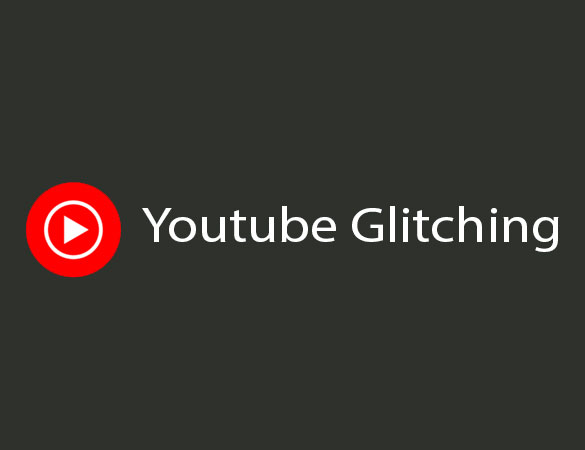 I – What is YouTube Glitching?
I – What is YouTube Glitching?
YouTube glitching refers to any technical issue that causes videos to play improperly or not at all. YouTube glitches can come in many forms, including buffering, freezing, or videos that refuse to load. It can happen on any device or operating system, including smartphones, tablets, laptops, and desktop computers. It can be frustrating when a video stops in the middle of playback, or when you can’t get a video to load at all.
II – What Is The Reason Behind YouTube Glitches?
YouTube glitches can be caused by several reasons. Here are some of the most common reasons behind YouTube glitches.
– Internet connectivity: A slow or unreliable internet connection can cause YouTube videos to buffer, freeze, or not load at all. This is one of the most common reasons behind YouTube glitches.
– Device issues: Another reason why YouTube videos may glitch is because of issues with the device itself. This can include outdated software, insufficient storage space, or hardware problems.
– Browser issues: Sometimes, YouTube may not work properly because of browser-related issues. This can include outdated browsers, browser extensions, or add-ons that interfere with YouTube playback.
– Mobile issues: One common reason behind YouTube glitches on mobile devices is the use of outdated or incompatible apps. If you’re using an older version of the YouTube app, it may not work correctly on your device, or if you have an outdated operating system, it may not be compatible with the latest version of the YouTube app.
– The browser can block you from enjoying the video: Another common issue with YouTube glitches is related to browser settings. Your browser may be set up to block certain websites or content, which can interfere with YouTube playback. In some cases, third-party extensions or add-ons can cause issues with YouTube videos.
III – How Do I Fix YouTube glitching?
1 – Fix YouTube video glitching
If you’re experiencing glitches while watching videos on YouTube, there are a few things you can try to fix the issue. Here are some ways to fix:
– Refresh the page: Sometimes, simply refreshing the page can resolve temporary glitches or bugs. You can refresh the page by either pressing the F5 key on your keyboard or clicking on the refresh button located in your browser.
– Clear your browser cache: Clearing your browser cache can sometimes help fix issues with YouTube playback. Go to your browser’s settings and find the option to clear your cache and browsing history.
– Update your browser: Ensure that your browser is updated to the latest version. Check for any available updates and install them if necessary.
– Disable browser extensions or add-ons: Sometimes, browser extensions or add-ons can interfere with YouTube playback. Try disabling any extensions or add-ons that you don’t need and see if that resolves the issue.
– Try a different browser: If the issue persists, try using a different browser such as Mozilla Firefox or Microsoft Edge. This can help identify whether the issue is caused by a specific browser setting or extension.
– Disable hardware acceleration: Hardware acceleration can sometimes cause issues with YouTube playback. Try disabling this feature in your browser settings and see if that resolves the issue.
– Use incognito mode or a guest profile: Incognito mode or a guest profile in your browser can help identify whether the issue is caused by a specific browser setting or extension. Try using one of these modes and see if that resolves the issue.
2 – Fix YouTube fullscreen glitch
If you’re experiencing a fullscreen glitch while watching videos on YouTube, there are a few things you can try to fix the issue. Some ways to fix this YouTube glitch screen:
– Exit fullscreen and try again: Sometimes, simply exiting fullscreen mode and trying again can resolve the issue. Press the Esc key on your keyboard or click the fullscreen button to exit full screen mode, and then try entering fullscreen again.
– Check your browser zoom settings: If your browser is zoomed in or out, this can cause issues with fullscreen mode. Try resetting your browser zoom settings to their default level and see if that resolves the issue.
– Clear your browser cache: Clearing your browser cache can sometimes help fix issues with YouTube playback. Go to your browser’s settings and find the option to clear your cache and browsing history.
– Disable browser extensions or add-ons: Sometimes, browser extensions or add-ons can interfere with YouTube playback. Try disabling any extensions or add-ons that you don’t need and see if that resolves the issue.
– Try a different browser: If the issue persists, try using a different browser such as Mozilla Firefox or Microsoft Edge. This can help identify whether the issue is caused by a specific browser setting or extension.
– Disable hardware acceleration: Hardware acceleration can sometimes cause issues with YouTube playback. Try disabling this feature in your browser settings and see if that resolves the issue.
– Update your browser: Please ensure that you have installed the latest version of your web browser. Check for any available updates and install them if necessary.
3 – Fix Youtube app videos glitching
If you’re experiencing video glitches on the YouTube app, there are a few things you can try to fix the issue. Some ways to fix this YouTube Glitching:
– Restart the YouTube app: Close the YouTube app and reopen it. This can sometimes resolve temporary glitches or bugs.
– Update the YouTube app: Make sure that you have the latest version of the YouTube app installed. Go to the App Store (iOS) or Google Play Store (Android) and check for any updates.
– Clear the app cache: Clearing the app cache can sometimes help fix issues with the app. Go to your device’s settings, find the YouTube app, and then select “Clear Cache.”
– Uninstall and reinstall the YouTube app: If the issue persists, try uninstalling and reinstalling the YouTube app. This can sometimes fix more persistent glitches or bugs.
– Check your internet connection: If your internet connection is slow or unstable, this can cause video glitches on the YouTube app. Try connecting to a different Wi-Fi network or using cellular data to see if the issue persists.
– Check for device updates: If you’re using an older device, it may not be compatible with the latest version of the YouTube app. Check for any available software updates for your device and install them if possible.
YouTube is an excellent platform for sharing and watching videos, but it can be frustrating when it glitches. The reasons behind YouTube glitches can be diverse, including internet connectivity issues, device problems, and browser-related issues. However, there are several steps you can take to fix YouTube glitches, such as updating your browser or app, clearing your cache, or disabling browser extensions or add-ons. If you’re still experiencing issues with YouTube glitches, you can contact the YouTube support team for further assistance. By following these steps, you can enjoy watching your favorite videos without any interruptions or glitches.
FAQs:
1 – Why Is YouTube Glitching On My Phone?
If you’re experiencing YouTube glitches on your phone, there are several things you can do to fix the issue. First, try restarting your phone or clearing the cache for the YouTube app. You can also try updating the app to the latest version or uninstalling and reinstalling the app. If none of these steps work, you may need to contact your phone manufacturer or carrier for further assistance.
2 – What To Do When YouTube Glitches In Chrome?
If you’re experiencing YouTube glitches in Google Chrome, there are several things you can do to fix the issue. First, try clearing your browser cache and cookies, disabling any browser extensions or add-ons, or updating your browser to the latest version. If none of these steps work, you can try using a different browser such as Mozilla Firefox or Microsoft Edge. You can also try disabling hardware acceleration in Chrome settings, which can sometimes cause issues with YouTube playback.
Another option is to try using incognito mode or a guest profile in Chrome, which can help identify whether the issue is caused by a specific browser setting or extension. If none of these steps work, you can try contacting Google Chrome support for further assistance or reporting the issue to the YouTube support team.
