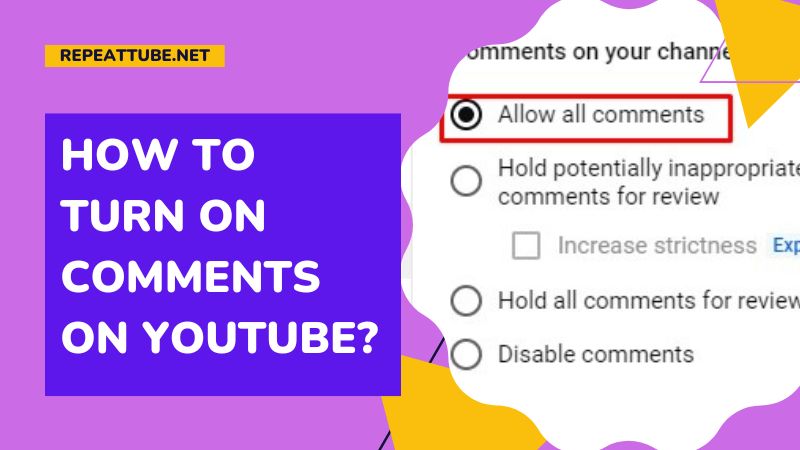Comments are a huge part of the YouTube experience. They allow you to connect with other viewers, share your thoughts on videos, and have discussions about topics that interest you. However, for some people, comments may be turned off for one reason or another. In this guide, we will show you how to turn on comments on YouTube so that you can start enjoying all that the comment section has to offer!
Contents
How to Turn on Comments on YouTube using Browser
If you want viewers to post comments on your videos, you may turn them on in any browser on any device. Here’s how to do it:
1. Launch your YouTube account
2. On the main screen, click “Your Videos” in the upper left corner.
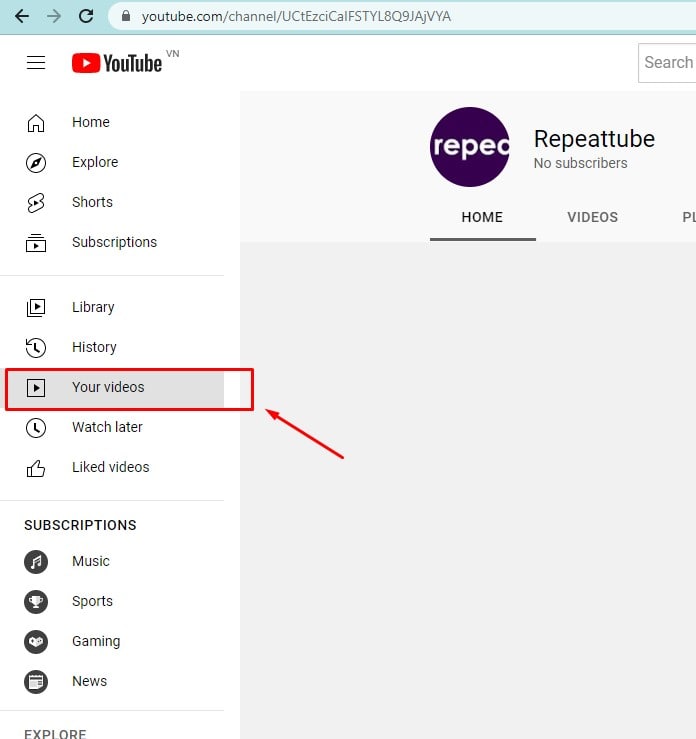
3. YouTube Studio will be opened automatically. Select “Settings” in the lower-left corner.
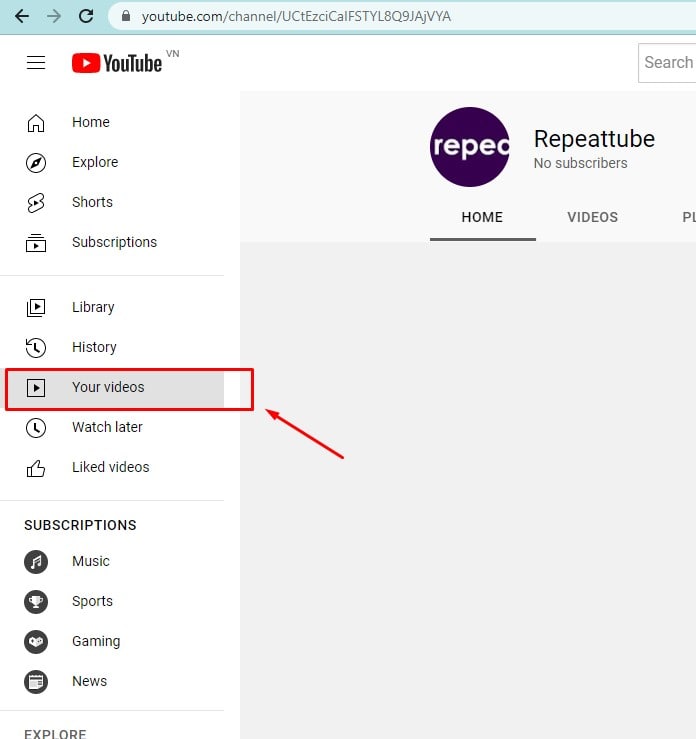
4. Choose “Community” and then “Defaults” in the new pop-up box.
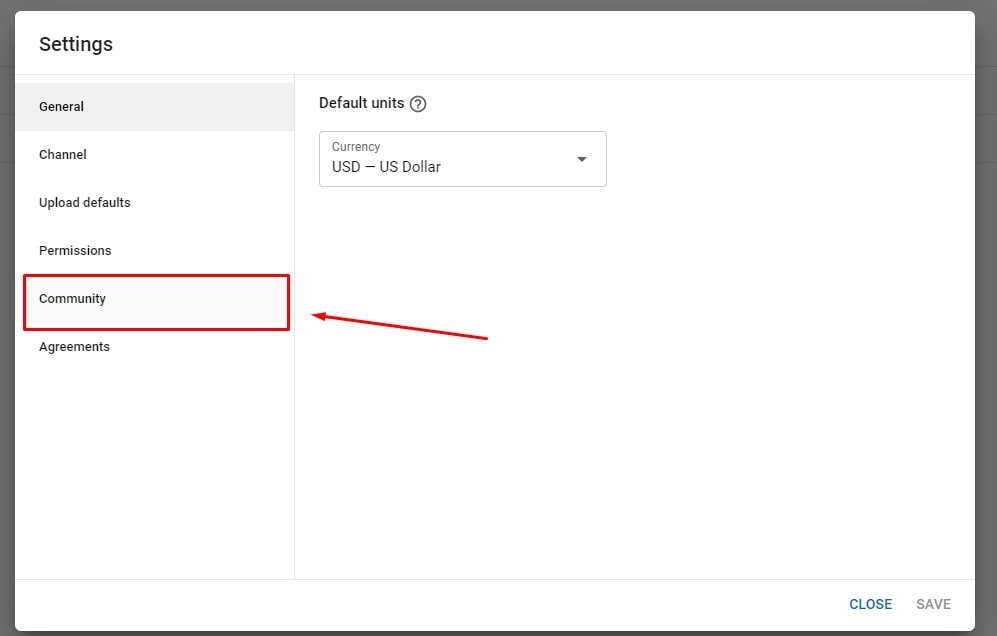
5. Select “Allow all comments” and “Save”
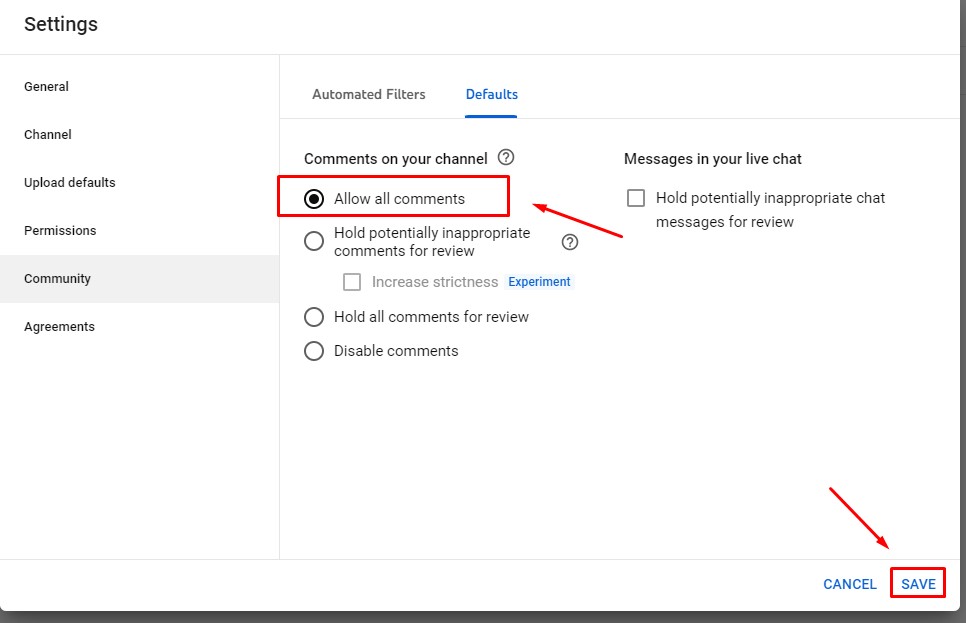
How to enable comments on Youtube for Specific Videos?
As you may have noticed, viewers are not permitted to leave comments on any videos designated as “Made for Kids.” This functionality can enable or disable comments on particular YouTube videos.
You can use the instructions below to find out how to turn on comments on YouTube for a specific video:
Step#1: Visit the Content Page
Go to “YouTube Studio” using the manner previously described, then select Content from the navigation bar on the left.
Step #2: Visit the Details Page for the Target Video
Click the “Details” icon in the right window when your mouse is over the desired video.
Step#3: Turn on Comments
Choose the No, it’s not meant for kid’s radio button from the Audience area in the right pane of the Video details page. Select your preferred privacy setting from the Comment visibility drop-down box after clicking SHOW MORE, scrolling down to the Comments and rating section. To save the changes, click SAVE in the upper-right corner.
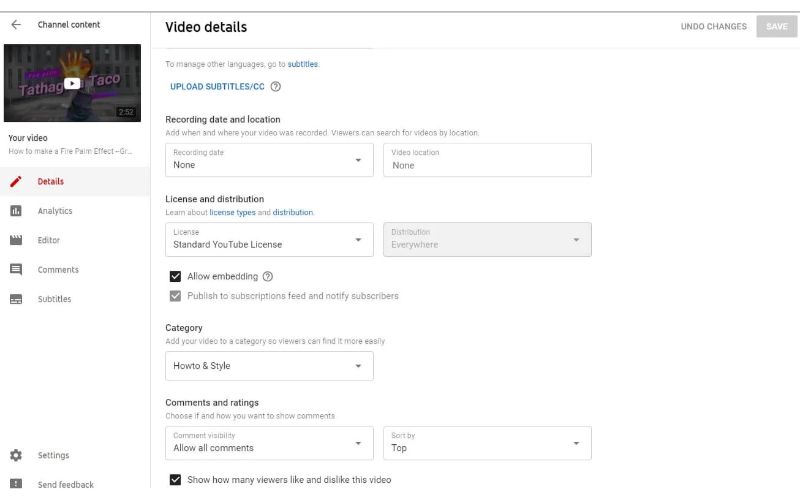
Related Post: How to Turn Off Comments on YouTube: The Definitive Guide
Why can’t you turn on comments on YouTube?
You won’t be able to activate your YouTube comments under the following circumstances:
- The “designed for kids” setting is applied to a channel or video. When a channel or video is marked as made for kids, the comments are reportedly permanently wiped 30 days later, according to the Google Help Center.
- A video is personal. Post an unlisted video if you prefer to keep your video private while still allowing comments.
- You are using a supervised account to access YouTube.
How do you moderate comments on YouTube?
If you would like to moderate comments on your YouTube channel, there are a few different options that you can choose from. To access the moderation settings, follow the steps below:
1. Log into your YouTube account and head to your channel page.
2. Click on the About tab, which is located just below your channel header.
3. Scroll down to the Comments section and click on the edit button.
4. Select the option for moderated comments.
5. Choose how you would like to moderate comments by selecting one of the following options:
- Hold all comments for review: This will send all comments to your inbox for approval before they are posted.
- Hold comments with links for review: This will send comments that contain links to your inbox for approval before they are posted.
- Automatically post all comments: All comments will be posted automatically, without needing to be approved first.
6. Save your changes and you’re all set!
These are just a few of the options that you have for moderating comments on YouTube. For more information, be sure to check out YouTube’s support page on comment moderation.
Comments can be a great way to connect with other viewers and have discussions about topics that interest you. However, if you’re not interested in comments, they can easily be turned off.. Likewise, if you would like to moderate comments, there are a few different options that you can choose from. By following the steps above of Repeattube, you will know completely how to turn on Comments on YouTube channel with ease!