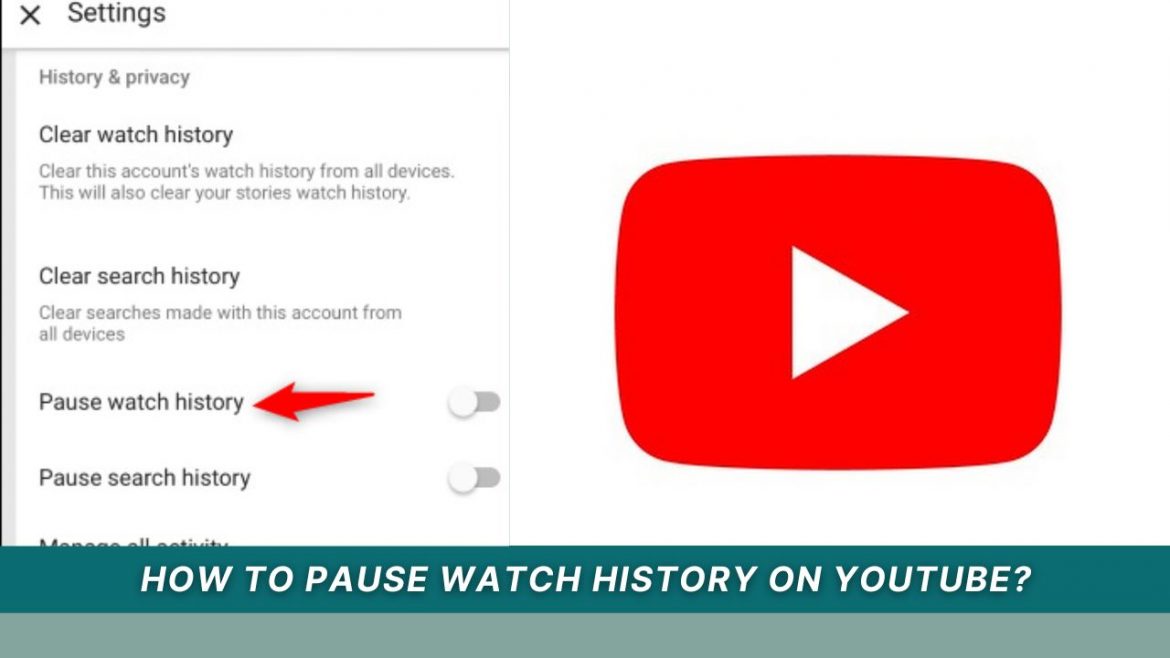Every video you see on YouTube is recorded. There are many advantages to doing this, including the ability to easily search, rewatch, and share a recent video by looking through your watch history. Additionally, YouTube makes better suggestions for new videos you might like to watch using this historical data. However, this function is completely under your control. You can either completely wipe your viewing history or stop it so that YouTube isn’t informed about the types of videos you watch. In this blog post, we will walk you through how to pause watch history on Youtube on both mobile and computer devices. Keep reading for more information!
How to pause watch history on Youtube Mobile?
You can watch videos on YouTube without affecting your recommendations by pausing and resuming your watch history. It’s a useful function, but if you don’t know where to look, it can be challenging to locate, especially if you use the app.
- Choose “Library” from the toolbar at the bottom of the screen on the YouTube app’s home page.
- Choose “History.”
- Select “History Controls” by clicking the stacked dots icon in the top right corner of the History page.
- A toggle switch for pausing watch history is included here.
Use the same route to return to your watch history if you’re finished watching work videos or your friend has finished suggesting videos. The videos you watched in the interim should be clear evidence that they weren’t filmed. Select Manage all activities to separately delete items from your watch history if you forgot to halt it.
How to view, pause, or delete YouTube watch history on a computer?
Start by launching YouTube in a web browser to view your YouTube watch history. Click History from the three-line menu in the upper left corner of the page. The videos you have seen are listed here in chronological order, and you can use the Search watch history area on the right to look for specific video names or keywords.
You can also pause or remove your viewing history.
- To stop tracking the videos you’ve seen, click Pause Watch History in the right-hand pane.
- Delete specific videos: To delete a particular video from your watch history, locate it in the list on the left, hover your cursor over it, and click X.
- Delete the entire watch history: In the pane on the right, hit the Clear All Watch History button to remove everything from your watch history.
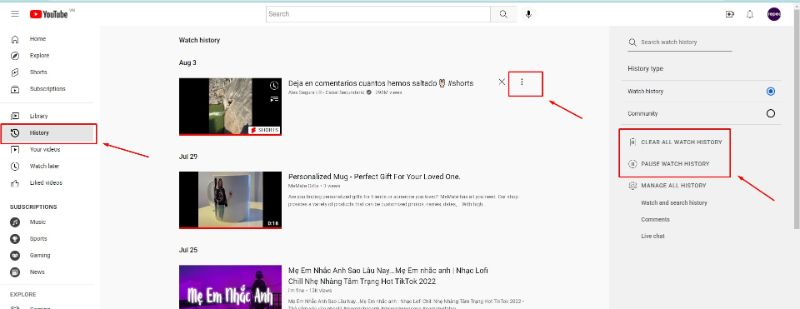
You can manage your watch history by deleting specific videos, clearing the history or pausing the history entirely.
Related Post: How to Turn on Comments on YouTube: The Ultimate Guide
Why is my YouTube watch history paused?
If you notice that your YouTube watch history has stopped updating, there could be a few different reasons why. One possibility is that you’ve paused your history. You can do this by going to your Watch History page and clicking the pause button at the top. This is a useful feature if you don’t want your history to be updated with videos you’re not interested in.
Another possibility is that you’ve disabled history altogether. This can be done in the History & Privacy section of your YouTube account settings.
Finally, it’s also possible that YouTube has paused your entire account due to a policy violation. If this is the case, you’ll need to contact YouTube support for further assistance.
We hope this guide was helpful in teaching you how to pause watch history on Youtube. This can be a useful process if you’re concerned about privacy or just trying to clear up some space on your device. If you have any questions or need further assistance, our team is always happy to help. Give us a call or send us an email today! Thanks for reading Repeattube‘s post.