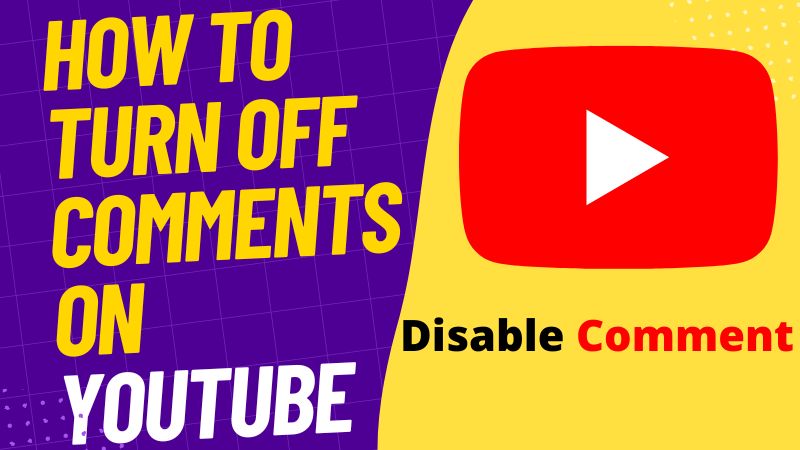Comments on YouTube can be a great way to engage with your audience and get feedback on your videos. However, sometimes they can also be a nuisance. Maybe you’re getting too many spam comments, or maybe someone is leaving hateful messages on your videos. Whatever the reason, it’s possible to turn off comments on YouTube. In this blog post, we will walk you through the steps necessary how to turn off comments on YouTube.
How to turn off comments on Youtube?
If you’re not interested in comments on your videos, you can turn them off. Here’s how:
Turn off comments on youtube using a Browser
You can turn off comments in any device’s browser at any time if you decide you no longer want people to post them beneath your videos. This is how you do it:
1. Open YouTube and sign in
2. Select “Your videos” on the left corner of the main screen
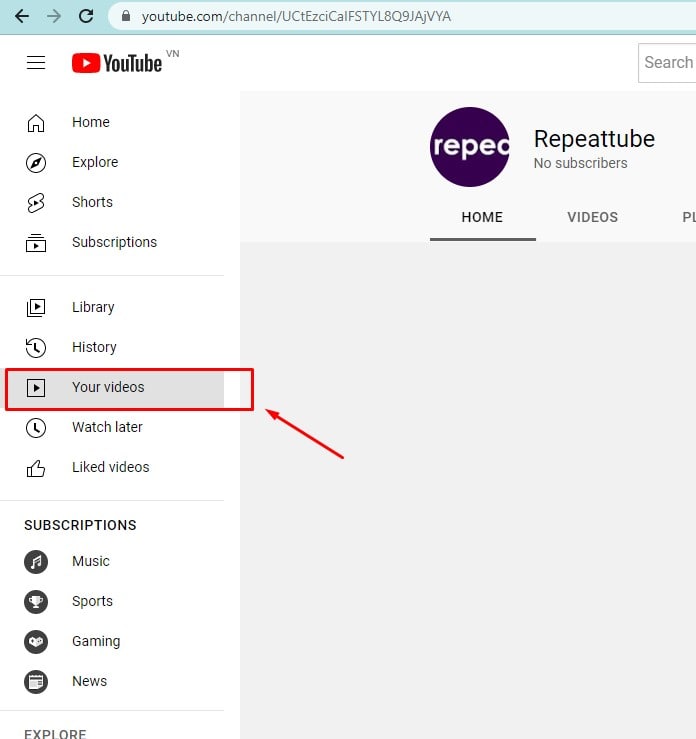
3. YouTube Studio will be automatically opened. In the lower-left corner, select “Settings.”
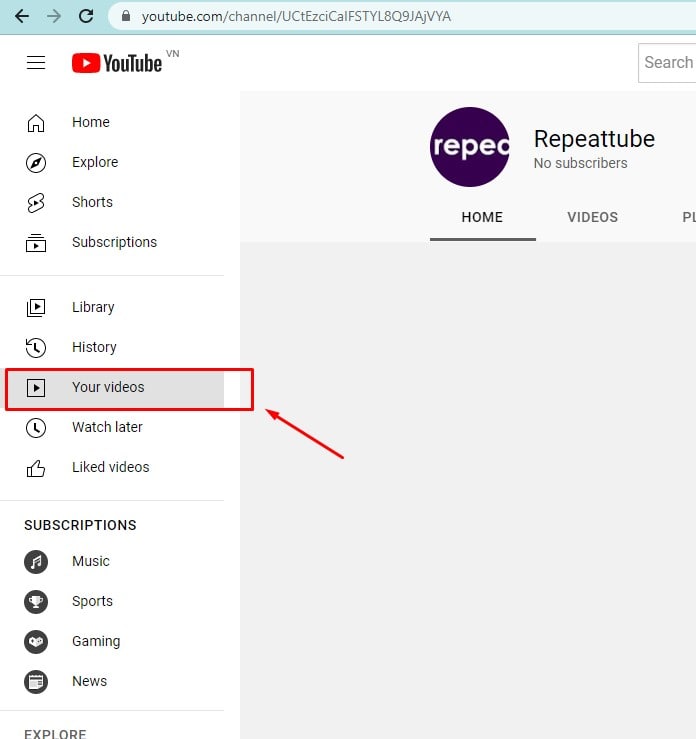
4. Select “Community” in the new pop-up box
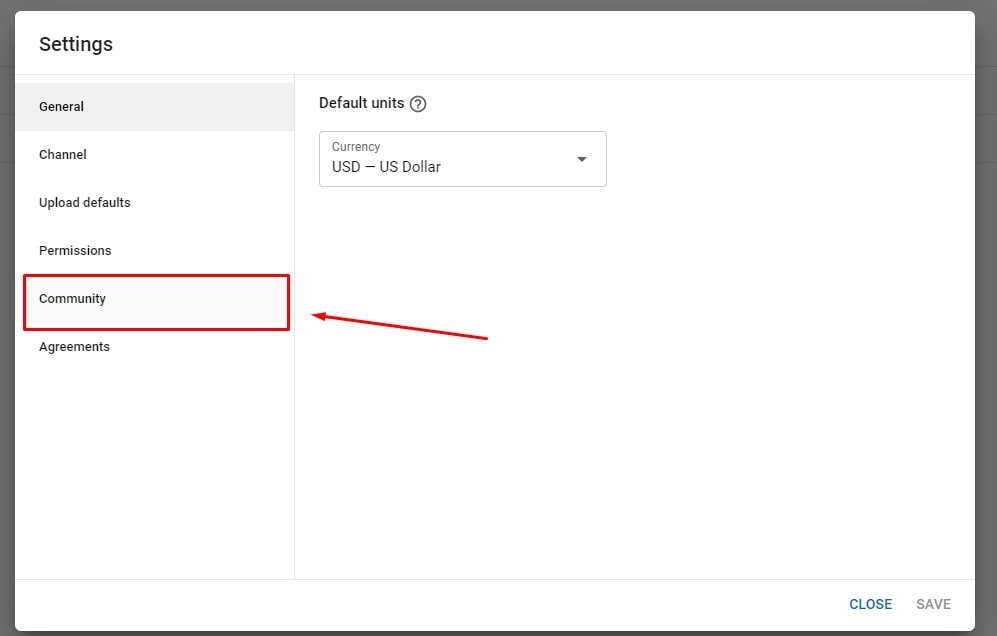
5. Then click “Defaults.”
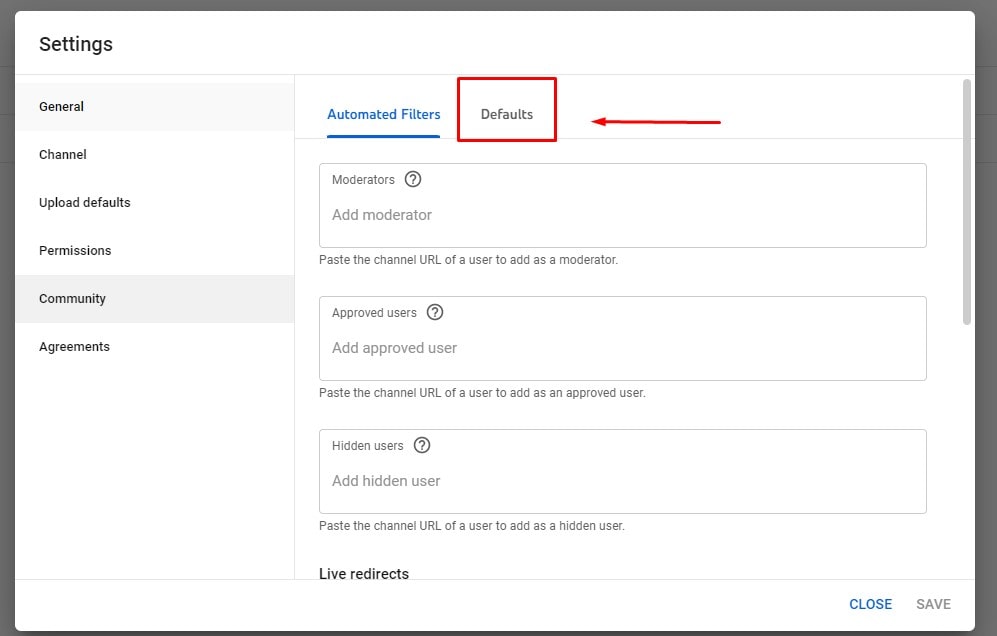 6. Then select “Disable comments.”
6. Then select “Disable comments.”
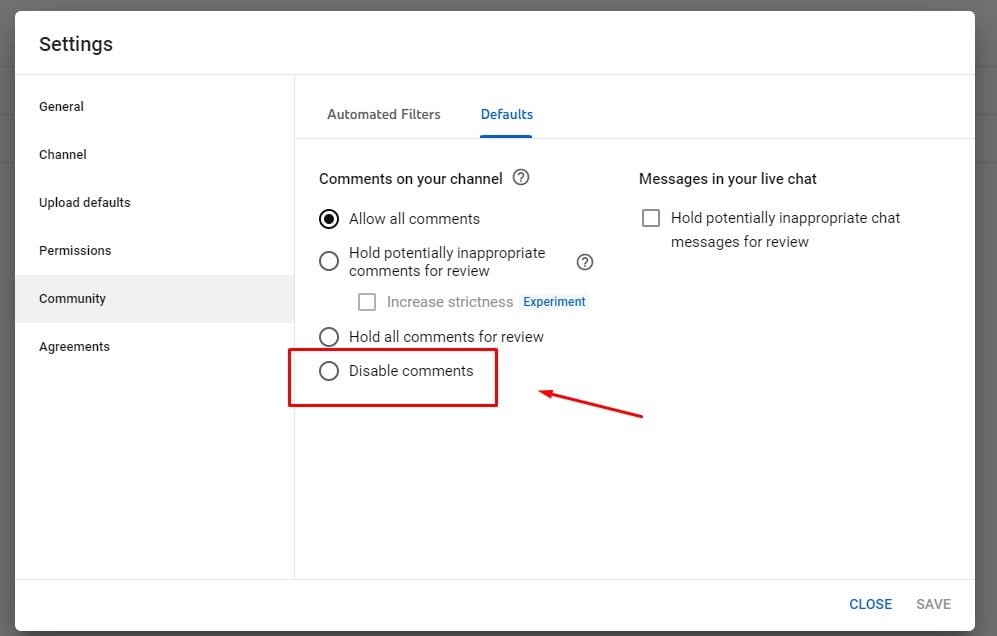
7. Click “Save” in the lower right corner to save changes.
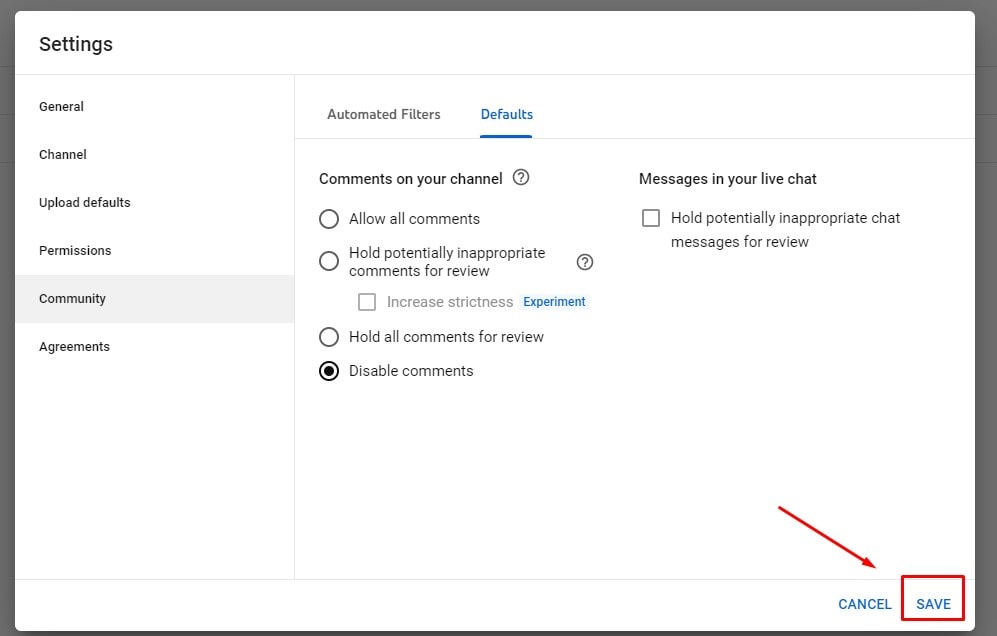
How to turn comments off on Youtube Live?
When running a live stream, the likelihood is that some users will post irrelevant or even problematic stuff unless you are quite familiar with your audience. Sometimes it’s best to disable the conversation box to avoid this happening. By doing this, you’ll avoid any difficulties and guarantee that everyone’s attention is on the video and not the comments.
You may still turn your live chat on or off at any time during your event or live stream. This is how to do it.
1. Launch the “Live Control Room.”
2. Go to “Stream and Webcam,” then click “Edit” in the top right corner.
3. Uncheck “Live chat” under “Customization” by clicking there.
You can delete messages, put users in timeouts, or hide problematic users and their messages from your channel on YouTube if you’re live streaming while also deciding to turn off your live chat. Simply holding the “Alt” key on your keyboard will allow you to pause the chat and respond to certain messages.
If you believe a viewer is interfering with your Live chat or receiving too much attention, you can also choose to conceal them. This is how to accomplish it with YouTube Studio:
- Open YouTube Studio.
- Find “Community” under “Settings” and click on it.
- You can type the name of anyone you want to hide in the “Hidden users” field under the “Automated Filters” tab by going there.
- You must click the “X” next to someone’s name in order to make them visible.
- Next, select “Save.”
How to disable youtube comments on iPhone and Android App
Don’t panic if you’ve suddenly discovered that you want to turn off comments on YouTube but don’t have access to a computer.
On your phone, YouTube gives you access to Advanced Settings, where you can disable comments at your discretion. Here’s what you need to do if you’re using the YouTube app on an iPhone or an Android:
- Open the “YouTube Studio” app.
- Click the “vertical ellipsis” next to “Content” on the right side of the video.
- Selecting “Edit video.”
- Tap on “Tags, category, comments & more” under “More options.”
- Choose “Disable comments” from the dropdown menu for “Comment Visibility” in the “Comments” section.
- On the top left, click the “back arrow.” Since there isn’t a choice on this page, this step is necessary to preserve the modifications.
- In the upper right corner, click “Save.”
How to Disable YouTube Comments on Tablet?
It’s pretty comparable to managing your YouTube channel on a phone and an iPad. Here’s how to use it to stop comments from appearing on your videos:
- Get the YouTube Studio app open.
- In the upper left corner, tap the three lines.
- Click “Videos.”
- Select the video whose comments you want to turn off.
- To access “Advanced Settings,” tap on the pencil icon at the top of the screen.
- You can access “Advanced Settings” by sliding right.
- To access the “Comments” options, scroll down.
- Toggle the comments for the video on or off.
- In the upper right corner, select “Save.”
How to disable comments on a youtube video already exists
You can disable comments on as many of your previously released YouTube videos with comments as you’d like in bulk.
If the video has comments, disabling the comment feature wouldn’t completely remove them. This indicates that the previous comments will resurface if you enable comments in the future.
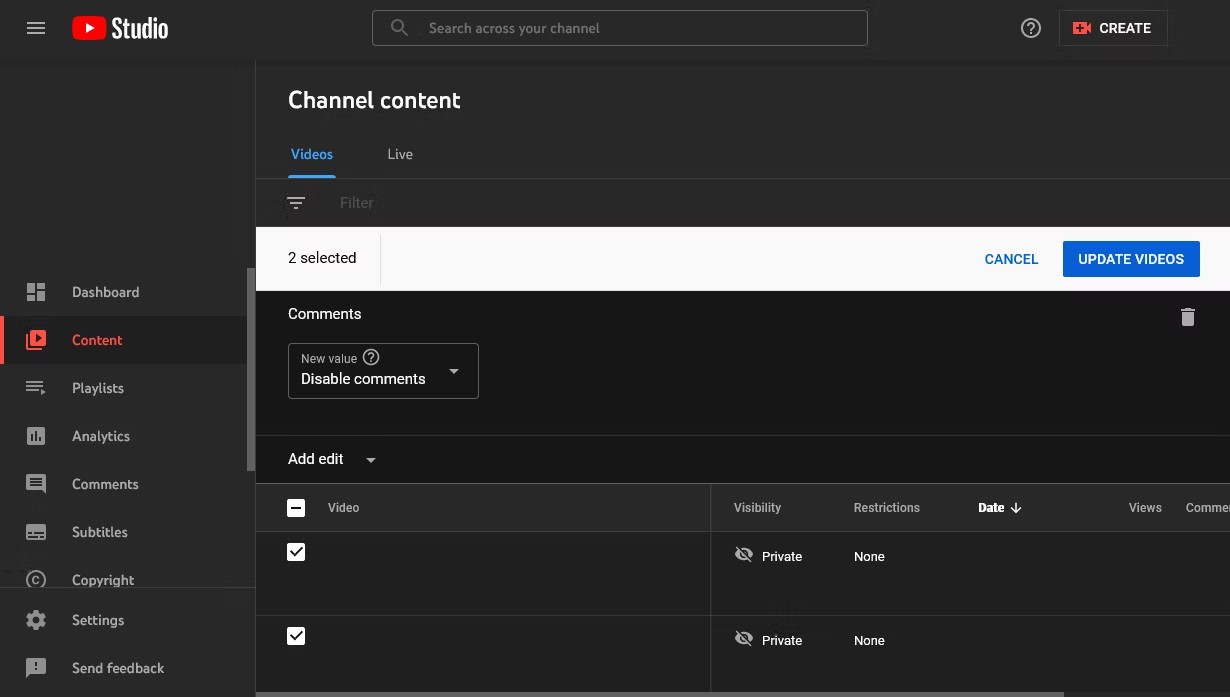 To disable comments from appearing on your current YouTube videos:
To disable comments from appearing on your current YouTube videos:
- In the top right corner, click the icon for your channel.
- Choosing YouTube Studio
- Choose Content from the left-hand menu.
- Check the boxes to the left of the videos you want to change. Alternatively, you can choose all items by checking the box in the top row (next to the Video header).
- Click the Edit dropdown from the menu that appears above the table.
- Choose Comments.
- Select Disable comments from the New value dropdown.
- Update videos by clicking.
You may also like: How to Watch YouTube on Xbox: The Ultimate Guide
Why Should You Disable YouTube Comments?
Consider whether disabling comments on your YouTube videos is the best course of action for your channel before you do it.
The comments section on YouTube is a terrific place to interact with your audience and obtain feedback on your content. Although there are other ways to get feedback, such as social media, leaving a remark directly below the video is the most straightforward and convenient. This connection is frequently essential if you want to expand your channel.
However, YouTube comments are a haven for trolls and automated comments, which can be damaging to your channel. Although you may use YouTube Studio to regulate comments and pin noteworthy remarks to the top, doing so rapidly takes up time, and you could decide it’s not worth your effort. An easy and quick way to block comments is to disable them.
Turning off comments on your YouTube channel can be a great way to reduce the amount of spam and negativity you receive. While it may seem like a drastic step, it can help keep your channel looking clean and polished. If you’re ready to take this step, read more at Repeattube for instructions on how to turn off comments on YouTube.