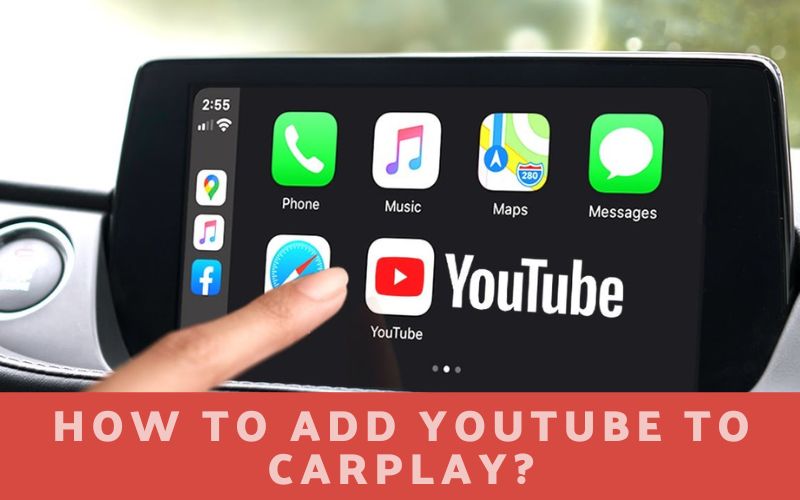If you’re like most people, you love spending time in your car listening to music or watching videos. But what if you could do all of that and more right from your car’s dashboard? With Carplay, that’s now a reality. In this article, we will show you how to add YouTube to Carplay so that you can enjoy all of your favorite content on the go!
What Is CarPlay?
Known as the infotainment system—basically, the dashboard screen—CarPlay is a piece of software that enables your Apple iPhone to communicate with your vehicle’s built-in entertainment and information system. By placing frequently used apps that would be required or especially helpful while driving on your car’s infotainment display, CarPlay improves convenience and decreases distraction. CarPlay reduces the need for you to actually handle your iPhone while driving by doing this.
What Does Apple CarPlay work?
Some iPhone applications can be shown on and managed by the infotainment system in your car thanks to CarPlay. Additionally, it allows for a greater physical integration of these apps with your car. The reduction of iPhone use while driving is one of this. CarPlay features include calendaring, audio or video entertainment, GPS navigation, phone calls, and text messaging. When CarPlay is linked, it often supersedes the native infotainment system capabilities in your car.
For instance, Bluetooth is standard in most new cars. The built-in speakers and microphone in the automobile handle audio transmission during phone calls. The call is handled the same manner when CarPlay is connected. However, the infotainment system in your automobile has a design that resembles the iPhone’s phone app. The infotainment screen displays your iPhone’s contacts, favorites, recent calls, and voicemails.
GPS navigation is yet another illustration. Whether or not your car comes with a built-in navigation system, CarPlay can show off well-known navigation apps on the infotainment screen. This enables you to use applications instead of the in-dash navigation system in your car to acquire directions. It serves as an illustration of how CarPlay can enhance or expand upon existing capabilities in your car.
How to add youtube to carplay?
The only thing you need to install CarPlay YouTube on your iPhone if you utilize Apple CarPlay is an internet connection.
Just download the WheelPal iOS app, and you can install YouTube on CarPlay. Any iOS version can find solutions in this app. The steps below are easy to follow.
Step #1: Download the WheelPal app
Use the link below to get the WheelPal application
Step #2: Make sure the developer profile is reliable
You must establish the developer as a reliable one after installing the program. You must do that on the phone by going to Settings General Profiles & Device Management. Select the developer by clicking on it under Enterprise App. Then Make it a dependable one.
Please refer to the WheelPal Installation Guide if you require detailed installation instructions.
Your iPhone will now begin to automatically download the WheelPal app. Click the “Add to CarPlay” option after opening the app and choosing the YouTube app from the list.
Step #4: Provide the Jailbreak status
The software will then inquire as to whether your phone has been jailbroken. The app will occasionally determine if your phone has already been jailbroken. Selecting Yes or No accurately answers the question.
You will be taken to the process of installing YouTube for CarPlay if you have a jailbroken iPhone. The app includes a user manual with screenshots so you can easily follow the instructions.
If your phone isn’t already jailbroken, the app looks for jailbreaking options for it. You will be directed to jailbreak your phone with a chosen tool if there are compatible jailbreak tools for your phone model and the iOS version. The program offers clear instructions for the steps required to jailbreak your iPhone. You will be automatically guided to the process of installing YouTube on CarPlay after the jailbreaking procedure.
On the other hand, you may just use YouTube on a CarPlay substitute software like InCar App if your phone is not compatible with any jailbreak tools.
Step #5: Add YouTube to CarPlay by following the steps
You can test the CarPlay YouTube app using your car’s CarPlay screen after a successful installation.
In this blog post, we’ve shown you how to add YouTube to CarPlay. If you have an iPhone and a car with CarPlay, adding YouTube is a breeze. Just follow these simple steps to get started. Once you’re set-up, enjoying your favorite videos on the go will be easy. Have you tried out YouTube on CarPlay? What did you think? Let Repeattube know in the comments below and visit youtube repeat if you need loop videos youtube unlimited.