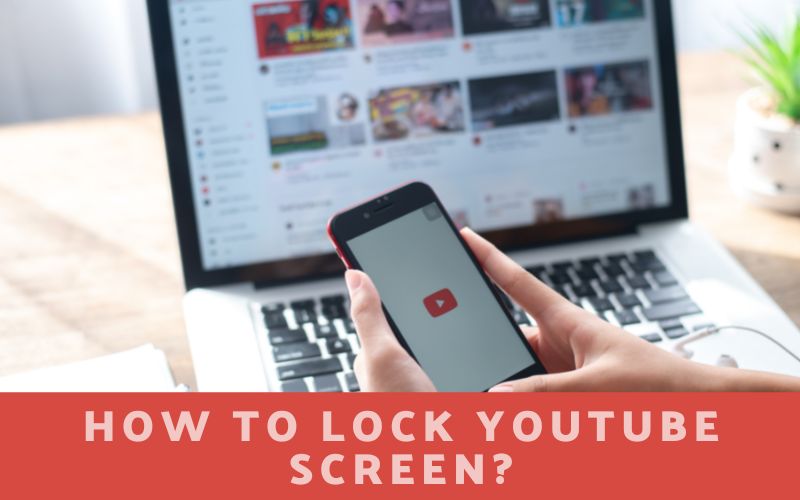YouTube is a great resource for entertainment, education, and more. But what happens when you have to step away from your screen for a moment? Your video keeps playing, and anyone can walk up and see whatever you’re watching! In this blog post, we will show you how to lock YouTube screen on iPhone and Android devices. This will keep your video safe while you’re not watching it!
Contents
How to Lock YouTube Screen On iPhone?
You may lock the screen on an iPhone while watching a YouTube video. The following are the steps:
- Entering YouTube’s URL, such as YouTube.com, will launch it on your Chrome browser
- On YouTube, select the three dots at the top. Typically, those three buttons are arranged vertically in the right corner
- A list will show when you click that button. Look through that list for “Settings.
- The next thing you should do is choose the “General” option under Settings
- Select the “Accessibility” option after choosing “General
- Lastly, the “Guided Access” function can be found in the “Accessibility” menu
- Select “Guided Access” from the menu
- When you wish to turn off the locking feature, enter the needed passcode
- Your screen will instantly lock as you input the passcode, allowing you to easily watch YouTube videos
Settings > General > Accessibility > Guided Access
The “Guided Access” function can also be added directly from the home screen of your iPhone
As the most widely used platform for entertainment, Youtube has exceeded all rivals. It offers users information and pleasure while also assisting in their academic progress. You can enhance the number of YouTube subscribers you have by offering such original content.
How to lock YouTube Screen On Android?
Android phones have a function called Screen Pinning that allows you to pin any app, including YouTube. Android phones have a feature called screen pinning that enables users to lock the whole device and only allow one app to operate.
One illustration of such an app is YouTube. The kids are only allowed to use YouTube thanks to this feature, which stops them from utilizing any other apps. The procedures to activate screen pinning are as follows:
- Select “Settings” on your Android smartphone
- From the drop-down menu, choose “Security”
- After that, choose “Advanced.”
- Screen Pinning is a function that is available in the Advanced feature
If you don’t see the Screen Pinning option, it should appear on your Android device as “Lock Screen and Security.” - On the Android device, enable the feature
- To lock the app, open YouTube and select the Pin symbol
Settings> Security> Advanced> Screen Pinning
Additional Techniques for Screen Locking While Watching YouTube Videos
1. Using Dolphin Browser
YouTube Mobile will pause video playback if you lock your screen using any other web browser. The Dolphin web browser is the sole exception, though. You can lock YouTube and start playing the video you selected by hitting the Play button on the lock screen if you use Dolphin to browse YouTube on your mobile device.
2. Using the Musi App
Try the Musi app if Dolphin does not function for you. However, the app is otherwise free to use, with the option to remove adverts for a nominal in-app purchase. You can search for a YouTube video to play using the Search tab. The app cannot be closed, but it can be locked, and the video will continue to play.
The limitation of Musi prevents you from pausing or playing videos from the lock screen. The app does not add a player to the lock screen or connect with the Control Center’s music controls. You have to unlock YouTube and open the app each time you want to pause a video.
For all Android and iPhone devices, the Google Play store offers a variety of “Lock Screen apps” that let users lock the screen of any chosen program, including YouTube. Install this software, accept the terms and conditions, then turn it on to disable the touch screen functionality.
Related Post: How to Add YouTube to Carplay: A Step-by-Step Guide
FAQ for how to lock screen on youtube
How do I make sure no one can see what I’m watching on YouTube?
There are a few ways to make sure no one can see what you’re watching on YouTube. One way is to lock your screen using the Screen Time feature that is built into iOS 12 or later. This feature will allow you to set limits on how long you can use your device, as well as what apps you can use. To access Screen Time, go to Settings > Screen Time. Another way to prevent people from seeing what you’re watching on YouTube is to set up a pattern or password lock on your Android device. To do this, go to Settings > Security.
How do I child lock my Ipad while watching a video?
Navigate to Settings > Accessibility and enable Guided Access. After selecting Passcode Settings, select Set Guided Access Passcode. Specify a passcode, then type it in again. You can also end a Guided Access session from here by activating Face ID or Touch ID.
How do I disable touchscreen on Youtube?
- Open the application you want to lock down
- To get Guided Access, click the Home button three times
- Draw a circle around the portions of the screen you want to turn off
- To disable the Power or Volume buttons, tap Options in the bottom-left corner of the screen
- Click Done
We hope this blog post has helped you learn how to lock YouTube screen on iPhone and Android devices! If you found this post on Repeattube helpful, please share it with your friends and family members who also love watching videos on the go. And don’t forget to drop a comment below if you have any questions or feedback.