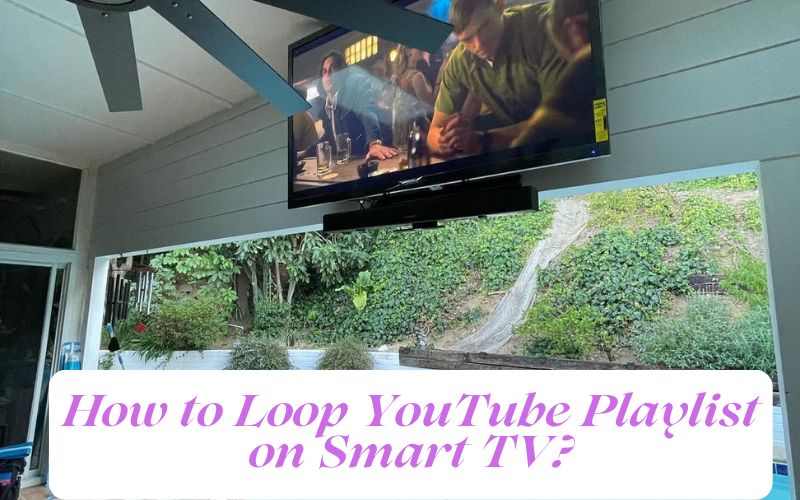Do you have a lot of favorite songs on YouTube that you love to listen to over and over again? Wouldn’t it be great if you could loop them so that they play continuously? Well, guess what – you can! In this guide, we will show you how to loop YouTube playlist on smart TV. It’s really easy to do, and once you set it up, your favorite songs will play endlessly!
Contents
How to Loop YouTube Playlist on Smart TV
First, open the YouTube app on your smart TV. Then, find the playlist that you want to loop. Once you’ve found it, simply press the “play” button. The playlist will start playing.
Next, press the “menu” button on your remote control. A menu will appear on the screen.
Scroll down to the “settings” option and select it.
Now, scroll down to the “playback” section and select the “repeat” option. This will cause your playlist to loop continuously.
3 Best Ways to Loop Video on TV
Several circumstances, including commercial commercials, trade exhibitions, presentations, and more, call for the necessity to loop videos on TV. The article below will give you the best methods to use if you’re trying to find ways to record video clips on Samsung, LG, Apple, Sharp, and other televisions.
Way 1: Loop videos on a TV using a USB
Since most modern TVs accept a USB flash drive, you can loop videos on a TV using a USB drive that contains the material. Play the video after connecting the USB drive to your TV to complete this. Press the Menu button on your remote control while the video is playing, then select the Repeat Mode option. If you wish to loop a video only once, you can select the Once option, the Single option will loop the current movie, and the All option will loop every video in the directory.
Way 2. Play videos continuously on TV without a USB flash drive
There is another option if your TV does not accept USB flash drives or if you cannot replay videos on your USB. You can utilize an application like VLC that can support looping videos to play relevant content on your television when you connect your laptop with the television.
Way 3. Repeat TV videos using an online video looper
I advise Media.io Online Video Looper as the finest option if you’re looking for an easy way to loop youtube videos on your desktop or smartphone. This online software lets you loop local videos in various formats and can be run directly from your browser. This application, which is accessible on both computers and mobile devices, enables online video looping up to eight times without sacrificing quality. A video trimmer is also available, which allows you to cut out or eliminate the unnecessary portions of the film.
That’s all there is to it! Now you can enjoy your favorite songs on YouTube over and over again without having to press the “play” button every time! Thanks for reading. We hope this guide was helpful.
How to repeat youtube videos on tv with media.io or use UniConverter 13
Do you have any tips on how to loop YouTube playlist on smart TV? If so, please share them with Repeattube in the comments below! Thanks for reading!