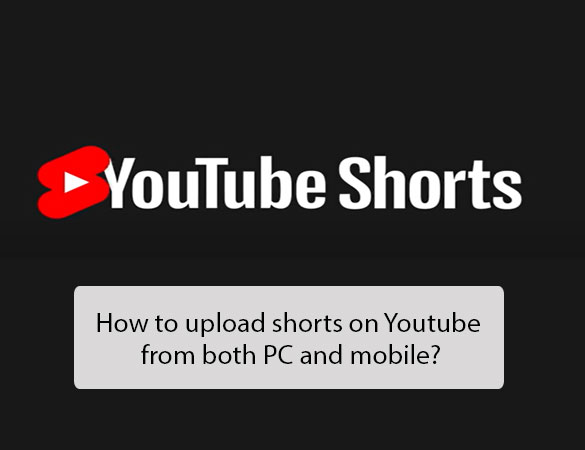The process of uploading videos is a great way to share content with others and expand the reach of your creations. Fortunately, the process has become easier over time, making it possible for anyone to quickly upload their short films and creative works on one of the world’s most popular platforms.
In this article, we will discuss how to upload shorts on youtube from both PC and mobile devices. Ready? Let’s go then!
Contents
How to upload shorts on youtube from PC?
You can upload a short video from your PC to the YouTube Shorts feature, even though it was primarily made for use on the YouTube app on a mobile device. Here are the measures you need to take to do this:
As a result, to upload shorts on youtube, let’s follow these steps below:
Step 1: Log in
Sign in to your YouTube account on the PC and open the YouTube Shorts page.
Step 2: Choose the “create” tab.
Click “Create” on the top right corner, which will open an editing interface that allows you to create shorts within the platform or upload pre-recorded video clips.
Step 3: Select a template video or upload your own video clip.
- Up to one minute.
- With a ratio that is square or vertical.
Step 4: Add text, music and other elements
To add text, music, or other elements to the video clip, click the “+” symbol in the upper right corner of the editing interface. Specifically, let’s follow below:
For the title, You’ll be able to customize the Shorts video’s title and description. You must include #Shorts in the post’s title and description.
Choose the preview image for your Shorts clip down below. Choose an image from the gallery or use your own device to add it.
For music, You can choose from a wide variety of available music, or upload your own audio file.
For effects, add different types of effects such as slow motion, filters, and more.
Step 5: Publish the video
Once you’ve finished editing the clip and are satisfied with the outcome, click “Done” and then “Publish” to upload the video clip to YouTube Shorts. Your video will be posted on your timeline for all of your followers to see.
After following these steps, you can know on how to make youtube shorts on pc!
How to upload shorts on youtube from mobile?
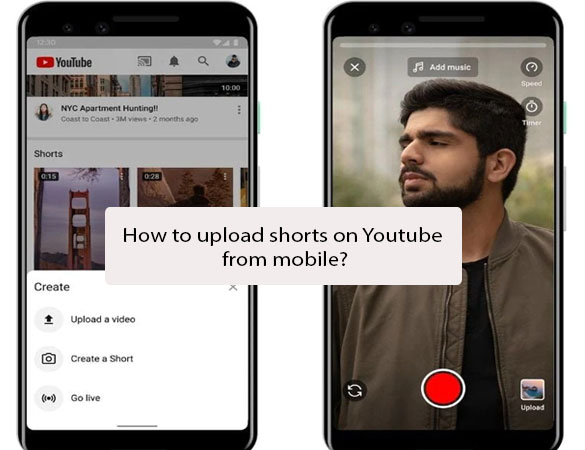
Now that you know how to upload a short YouTube Video from a PC, it’s time to learn how to do the same from a mobile device. There’s a YouTube camera built right into your smartphone, or you can use your own video files to upload.
Here’s how to upload YouTube videos from a mobile device:
Step 1: Get into youtube on mobile
Open the YouTube app on your mobile device and click on the camera icon at the top of your screen. This will open a page where you can choose to either record a new video or select an existing one from your phone’s library.
Step 2: Create a short video
After starting by launching the YouTube app. On the very first screen, the ADD (+) button is located near the bottom center. Choose the Create a Short option by clicking the ADD button and selecting the Create a Short option.
The right toolbar displays a range of available options, including filters, switch camera, backdrop, retouch, and more. Utilize these resources and enhance your video
Before you begin recording, you can adjust the video’s pace and set a countdown timer for its start.
Step 3: Record the video
Once the video is composed, tap the Record button. When you are done shooting your short video, click the “Stop” button to save it.
Step 4: Add additional elements
Before uploading your video to YouTube, make sure to look at all of its features and personalize it as desired. You can give your video a title, choose a thumbnail picture, turn it on or off monetization, and add things like a soundtrack.
Step 5: Upload to YouTube
Finally, click the Publish button to upload your video to YouTube. The length of time that it takes for your video to be uploaded will depend on its size and quality. Once completed, your video will be visible to the rest of the world.
By following these steps, you should have no problem uploading short videos on YouTube from a mobile device. With practice and some time, you can become an expert at creating professional-quality short films right from your smartphone or tablet.
Read more: How to pause watch history on Youtube Mobile & Computer
Why are you unable to upload YouTube videos?
Firstly, because the video size is too large or the format isn’t supported. YouTube only supports certain video formats, so make sure the file you’re uploading is supported.
Another possible reason is a slow internet connection, a problem with your browser, an issue with your account, or a problem with YouTube’s servers. If these are not the cause, then it may be an issue with your video that’s preventing uploads, such as corrupted files or incorrect codecs.
Thirdly, you may have reached the maximum upload limit for your account. YouTube has a 15-minute time limit on videos, and if you exceed that amount, you won’t be able to upload it.
Lastly, YouTube’s Community Guidelines must be followed by your video for it to be uploaded. Offensive or inappropriate content will not be allowed on the site. If your video violates any of these guidelines, it will not be accepted.
In closing, we hope that this guide has been useful in teaching you how to upload shorts on YouTube from a PC or mobile. It is important to invest time into creating the best content possible before uploading it to YouTube, and this guide should help you do just that.
Additionally, we recommend creating a detailed information video for everyone who’s not tech-savvy or is new to the platform so they can find and share your content quickly. Were you able to successfully upload shorts on Youtube from PC or mobile? Or did you discover something informative after reading this blog post? We’d love to hear your story! Let repeattube.net know in the comment section below and be sure to follow our social media pages for more helpful tips and tricks.